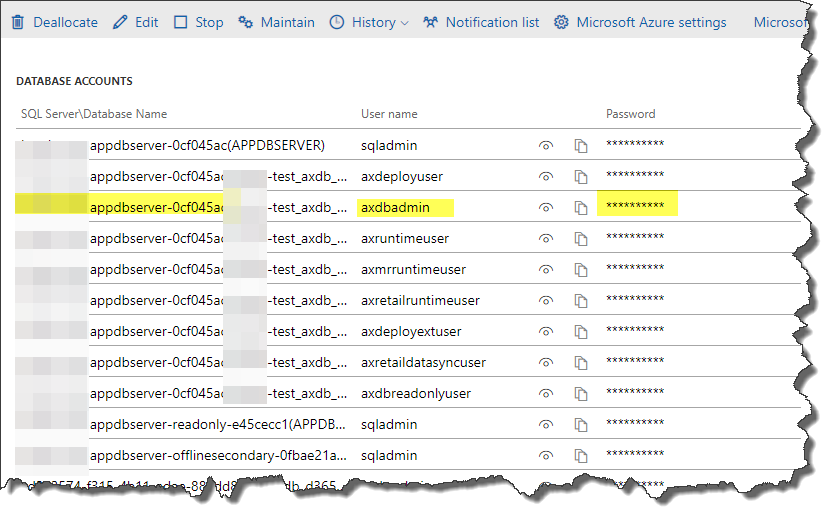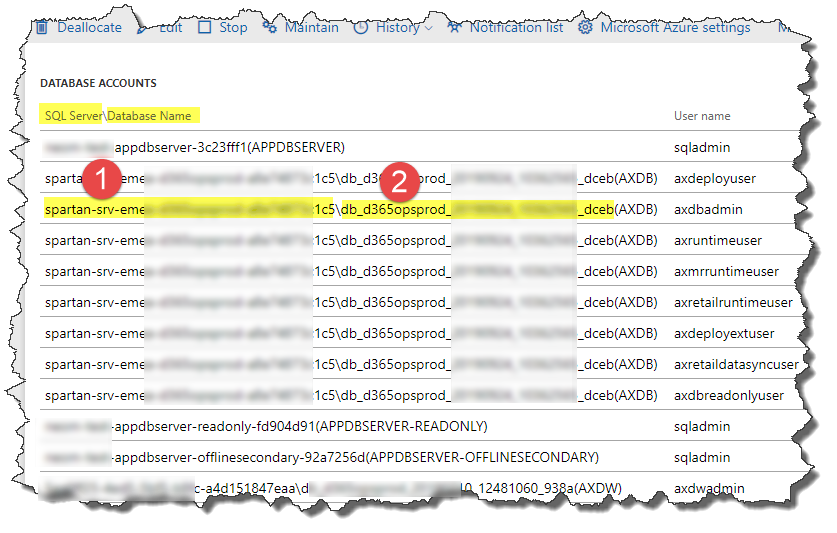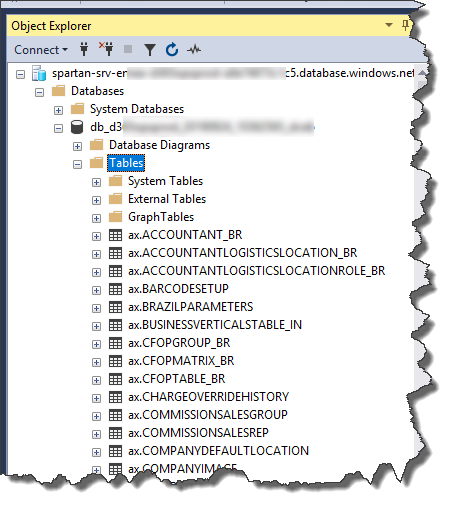It’s been so long and short years since I posted anything on my blog. So here you go, I’m blogging again.
If you faced an issue lately in connecting to Microsoft SQL Server database on the test machines of your Microsoft Dynamics 365 Finance & Operations cloud deployments, even after you added “.databse.windows.net” then your deployment might got effected by the latest release in August or September 2019.
We used to login with the LCS SQL Server credentials:
But we started to get the following error:
Cannot connect to spartan-*** .database.windows.net
Cannot open server ‘spartan-***’ requested by the login. Client with IP address ‘*.*.*.*’ is not allowed to access the server. To enable access, use the Windows Azure Management Portal to run sp_set_firewall_rule on the master database to create a firewall rule fore this IP addressor address range. It may ta up to five minutes to for this change to take effect. (Microsoft SQL Server, Error:40615)
Now, Microsoft might have moved your database to different Azure SQL Servers.
To make it simple, you now still have to put the server name (from LCS) in the Connection fields in SQL Server Management Studio, and add “.databse.windows.net” but you need to go to Options button, and entering the Database name (from LCS). You should be able to connect.
Here you go in pictures:
Number 1 + “database.windows.net”:


You should be able to connect now if you copied the right credentials like this:
Hope that helps.
I had a problem while running the SharePoint Configuration Wizard after installing WSS 3.0 SP2 that says:
Failed to connect to the configuration database. An exception of type System.Data.SqlClient.SqlException was thrown. Additional exception information: Access to module dbo.proc_getObjectsByClass is blocked because the signature is not valid. System.Data.SqlClient.SqlException: Access to module dbo.proc_getObjectsByClass is blocked because the signature is not valid. at System.Data.SqlClient.SqlConnection.OnError(SqlException exception, Boolean breakConnection) ....... |
As it looks clear from the error, the wizard simply fails to connect to the database. (The database was installed as Express edition on the local machine and the OS was Windows Server 2008 R2.) After lots of tries to uninstall WSS 3.0 and reinstall it again and again… I have done the following:
- Un-installed Microsoft SQL Server Express Edition (from Programs and Features)
- Downloaded Microsoft SQL Server 2008 R2 Edition (http://www.microsoft.com/express/database/) and then installed it
- Installed WSS 3.0 SP2 as farm installation
- After the installation has finished, I got the SharePoint Configuration Wizard where I was able to choose the local database that I have just installed..
The wizard then ran just fine. Hope it will with you as well 
This topic might not be new to most of you guys, but I always wondered how can I create a primary key to a Dynamics AX table?
You could easily create index in any table in Dynamics AX and you could specify that this index is “not duplicated”, which means that values of the field(s) should be unique among the table values. But this does not mean that you this index is a Primary Key index!
To create a Primary key you have to set the PrimaryIndex property in the list of that table properties.

When you choose the PrimaryIndex property you have to set that index as “not duplicated”. Once you do that, you will have the icon of that index changed to be like this:
- Backing-up my database (just in case that anything went wrong)
- Exporting the data of that table (from the AX Import/Export functionality)
- Deleting/Dropping the table from the Microsoft SQL Server Management Studio (by this all the data of course will be deleted)
- Opening the Dynamics AX client, going to: AOT –> Data Dictionary –> Tables –> LedgerJournalTrans –> Right clieck –> Synchronize
- Importing the data again to all companies (from the AX Import/Export functionality.
As you could see, I got this error in a very critical table that is the LedgerJournalTrans table. This table contained already posted lines and it was really headache for me to get it fixed. But fortunately I was able to fix it by following the previous steps. 
Search the site
Dynamics AX 2012 Event
Recent Posts
- D365FO | Cannot Connect to SQL Server Database on Your Cloud Test Machines
- Intro to Microsoft Dynamics AX in Arabic – سلسلة حلقات مايكروسوفت داينامكس إيه إكس بالعربية
- Microsoft Dynamics Launch – Sunday, 24th February – Intercontinental Hotel, Riyadh
- Files of Our AX Brains Dec 2012 Event
- It was a great day!
- Tomorrow is the day for our Dynamics AX Brains Technical Seminar
- Dynamics AX Brains December 2012 Technical Seminar
- Windows Server 2012: Built from the Cloud Up
Tags
Archives
- October 2019 (1)
- January 2014 (1)
- February 2013 (1)
- December 2012 (4)
- September 2012 (2)
- December 2011 (2)
- November 2011 (3)
- July 2011 (3)
- June 2011 (4)
- May 2011 (3)
- April 2011 (4)
- March 2011 (12)
- February 2011 (2)
- January 2011 (3)
- December 2010 (1)
- November 2010 (1)
- October 2010 (5)
- August 2010 (1)
- July 2010 (3)
- June 2010 (4)
- May 2010 (5)
- April 2010 (1)
- March 2010 (9)
- February 2010 (4)
- January 2010 (4)
- December 2009 (11)
- September 2009 (1)
- August 2009 (1)
- July 2009 (2)
- September 2008 (1)
Random Testimonial
- ~ Shibu Purushothaman, Sr. Programmer at WorleyParsons
 "Working with Amer was a pleasure. He is a true professional with in depth knowledge of Dynamics AX, .Net and other Microsoft Technologies.
His professional approach to design, implementation and training made our migration to Axapta easy, and with very little down time.
Another quality that I think deserves a special mention is that working with him is a pleasure, not even once did we feel uncomfortable with Axapta even though we were from a .net platform. He took time to attend to our doubts, and made the transition from .net to Axapta a very smooth ride.
I highly recommend Amer and cant wait to work with him again."
"Working with Amer was a pleasure. He is a true professional with in depth knowledge of Dynamics AX, .Net and other Microsoft Technologies.
His professional approach to design, implementation and training made our migration to Axapta easy, and with very little down time.
Another quality that I think deserves a special mention is that working with him is a pleasure, not even once did we feel uncomfortable with Axapta even though we were from a .net platform. He took time to attend to our doubts, and made the transition from .net to Axapta a very smooth ride.
I highly recommend Amer and cant wait to work with him again." - Read more testimonials »

 October 15, 2019 in
October 15, 2019 in